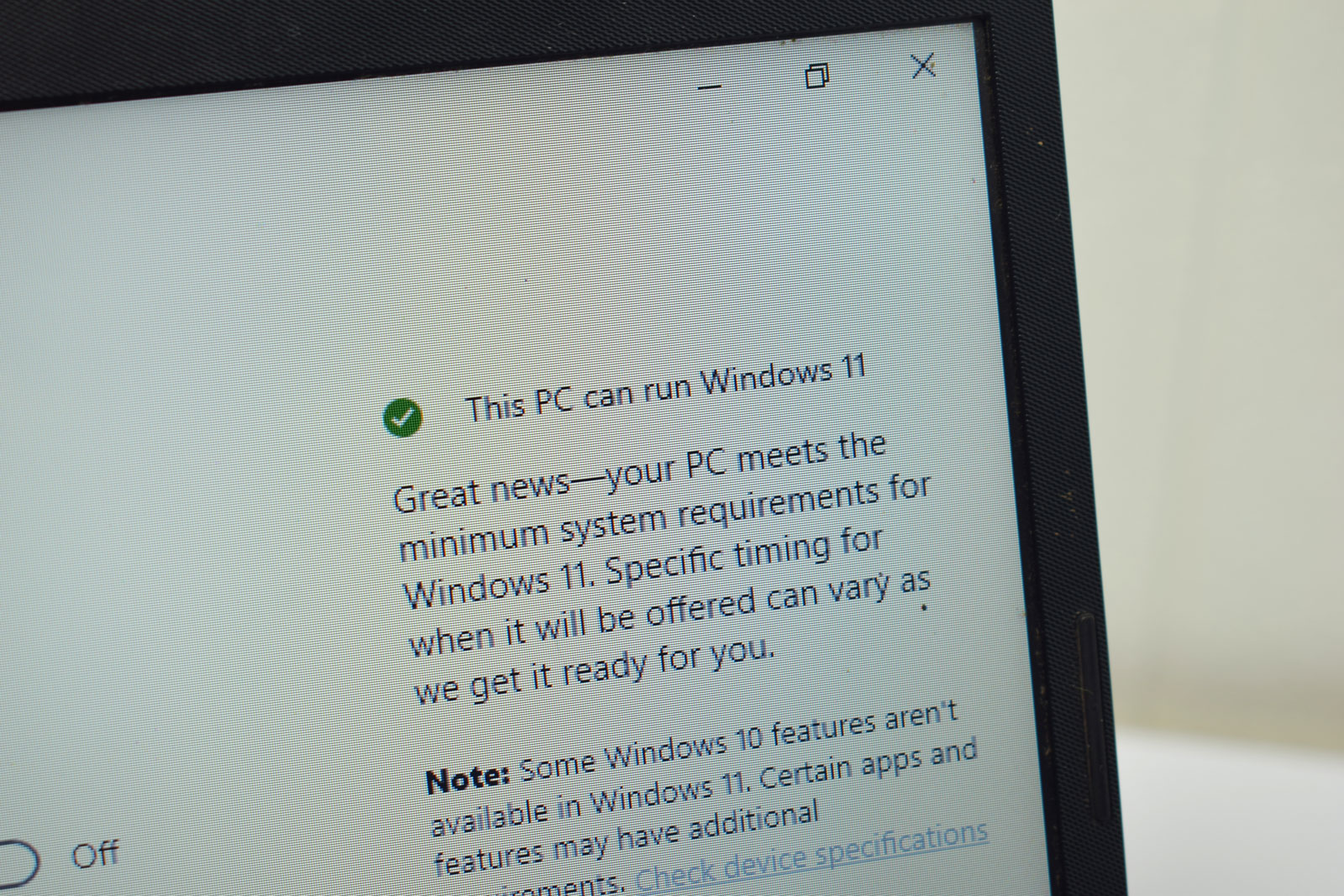Windows 10 will officially reach its end of life (EOL) on October 14, 2025. After this date, Microsoft will no longer provide technical support or security updates, leaving Windows 10 systems vulnerable to security threats, malware, and other issues.
While Windows 10 will still function after the EOL date, continuing to use it poses serious risks. The recommended solution is to upgrade to Windows 11, which Microsoft offers as a free upgrade. However, the upgrade process isn’t always straightforward. Windows 11 has specific hardware requirements, which can be checked with Microsoft’s compatibility tool here. https://support.microsoft.com/en-us/windows/how-to-check-if-your-device-meets-windows-11-system-requirements-after-changing-device-hardware-f3bc0aeb-6884-41a1-ab57-88258df6812b
Key Requirements for Windows 11
While some hardware, like RAM, can be upgraded to meet the new operating system’s requirements, the main challenges lie in three critical areas:
- Secure Boot: Secure Boot is a firmware feature that helps ensure a secure environment during startup. It checks the digital signatures of boot software and only allows verified software to run. Most modern BIOS settings have Secure Boot, but it may need to be enabled.
- TPM 2.0 (Trusted Platform Module): TPM 2.0 is a security chip embedded on the motherboard or processor, providing cryptographic storage for sensitive data, like passwords or biometric data. It’s essential for Windows 11 security features.
- Compatible Processors: Not all processors are compatible with Windows 11. Generally, only 8th-generation Intel and later processors meet Microsoft’s requirements, largely due to enhanced security capabilities.
Upgrade Options for Non-Compatible Devices
If your device doesn’t meet the requirements for Windows 11, here are some potential options:
- Forced Installation with a Registry Edit
Microsoft provides guidance on bypassing some Windows 11 hardware checks using a registry edit, though they don’t officially recommend it. You can read more about this method on Microsoft’s official page.
https://support.microsoft.com/en-us/windows/ways-to-install-windows-11-e0edbbfb-cfc5-4011-868b-2ce77ac7c70e
Be aware that installing Windows 11 this way may prevent you from receiving important security updates, which could negate the benefits of upgrading. - Buy New Hardware or Wait for Windows 12
If upgrading your current system isn’t feasible, you might consider buying a new device that meets Windows 11’s requirements. However, it might be worth waiting, as Windows 12 is rumored to release in October 2025—coinciding with Windows 10’s end of life. - Switch to Linux
For those who wish to avoid hardware upgrades, switching to a Linux-based OS, like Ubuntu or another Linux distribution, could be a viable alternative. Many Linux operating systems can run smoothly on older hardware, giving you a cost-effective way to keep your system secure.
Recommendations for Businesses
Businesses should begin planning their transition away from Windows 10 sooner rather than later. Here are some proactive steps:
- Conduct an Audit: Identify which systems in your organization can be upgraded to Windows 11.
- Upgrade Eligible Systems Promptly: For systems that meet Windows 11 requirements, upgrading soon is advisable to avoid last-minute complications.
- Prepare a Plan for Non-Compatible Systems: For devices that can’t be upgraded, decide on an approach, whether it involves replacing hardware, switching to Linux, or exploring other options.
By taking these steps now, businesses and individual users alike can ensure a smooth transition as Windows 10 approaches its end of life.
Good luck with your upgrade journey!